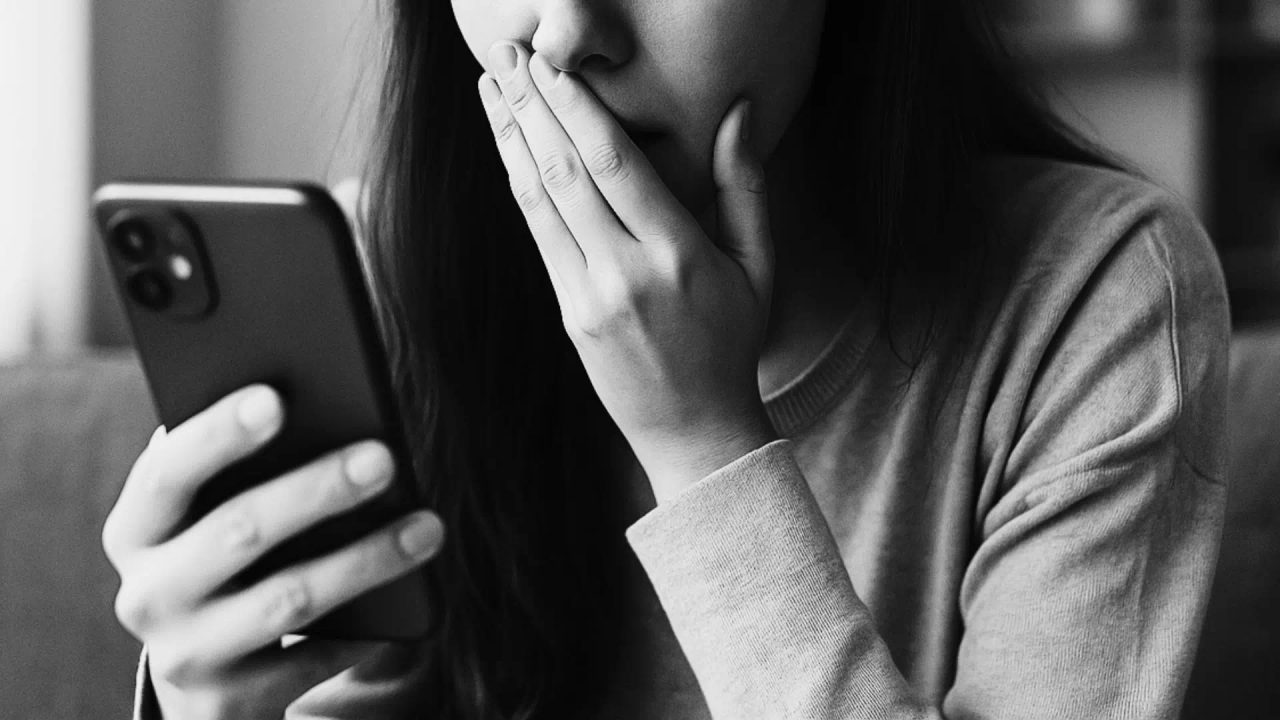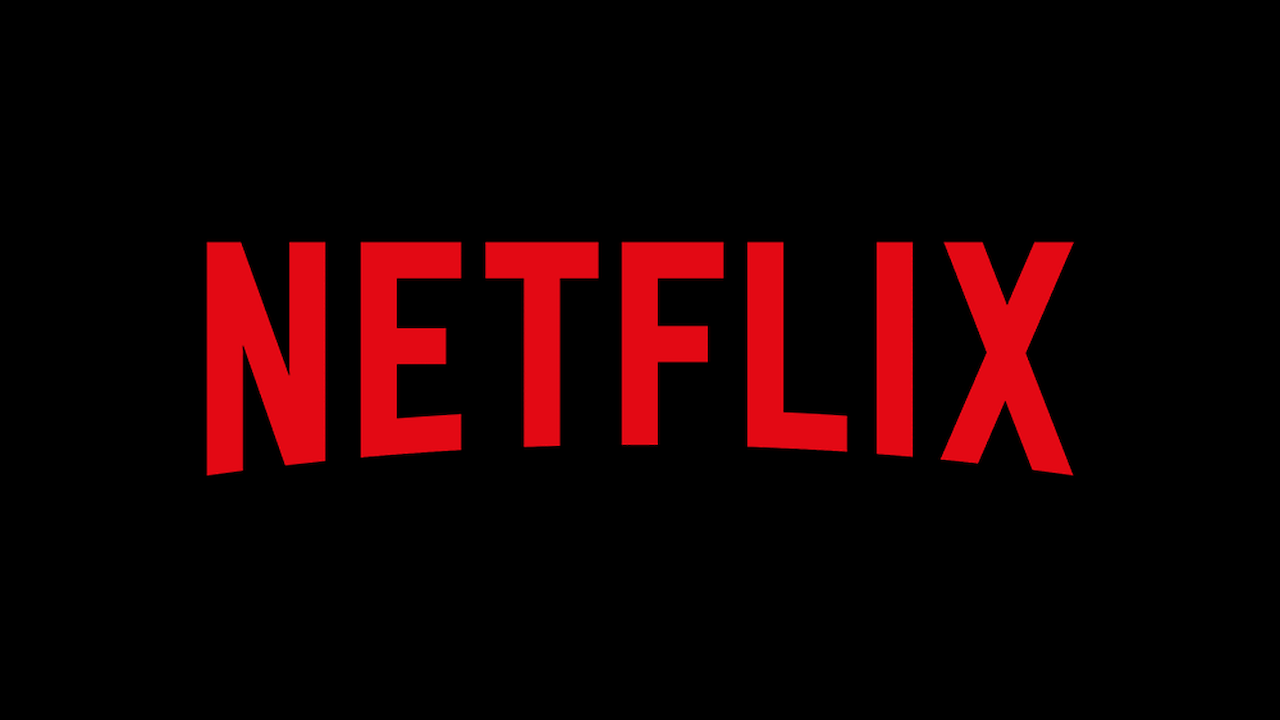Trick to remove ads from the menu of a Samsung or LG TV

If you own a Samsung or LG TV , you've probably encountered ads in the menu or home screen , which can be annoying and affect your user experience. Fortunately, there are simple tricks to disable these ads and navigate your TV without interruptions.
Smart TVs from brands like Samsung and LG include advanced operating systems that allow for personalized content and streaming services . However, many of these platforms display ads in the main menu , recommending apps, movies, or paid services.
This type of advertising is implemented to generate additional revenue and fund software updates, but it can be intrusive for users looking for a clean, seamless experience .
On Samsung TVs, ads are primarily displayed on the home screen or in apps like Smart Hub . To remove them, you can follow these steps:
- Access the TV's settings menu .
- Select Support or General Settings .
- Look for the Smart Features option.
- Turn off Personalized Ad Interactions , Content Recommendations , or any similar options.
- Restart your TV for the changes to take effect.
With these settings, most of the ads in the main menu will disappear, and your experience will be smoother and distraction-free.
On LG TVs, ads appear on webOS and in built-in apps. To disable them:
- Go to Settings from the main menu.
- Select All Settings and then General .
- Go to About This TV or Privacy .
- Turn off Personalized Advertising or LG Data Services options.
- Restart your TV to confirm the changes.
Disabling these features will significantly reduce the number of ads you see when you turn on your TV or navigate the main menu .
In addition to disabling ads from your TV settings, there are other strategies to minimize advertising :
- Update your TV software : Sometimes updates allow for better ad control.
- Disconnect your TV from the internet : This prevents personalized recommendations based on usage habits, although it limits some streaming features.
- Using external devices : Streaming players like Apple TV, Roku, or Fire Stick allow you to access ad-free content in the TV menu.
These alternatives can be helpful if you want a cleaner viewing experience , especially if ads continue to appear after changing your settings.
Removing ads from the Samsung or LG menu not only improves the viewing experience, but also offers other benefits:
- Faster navigation through options and applications.
- Less distraction when turning on the TV or switching sources.
- Greater control over privacy by reducing brand tracking of your usage habits.
- Optimizing your TV by reducing the load on processes that display ads.
These benefits make it worth spending a few minutes adjusting your settings to keep your Smart TV free of unnecessary ads.
If you want to enjoy your Samsung or LG TV without interruptions, you can remove ads from the main menu by adjusting the privacy settings and smart features . Additionally, there are complementary alternatives such as updating the software, using external devices, or even disconnecting the TV from the internet. With these steps, you can enjoy a cleaner and more comfortable viewing experience , focusing solely on your favorite shows, movies, and apps, without annoying ads interrupting your entertainment.
La Verdad Yucatán